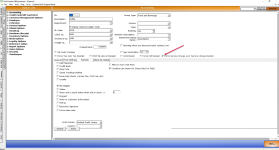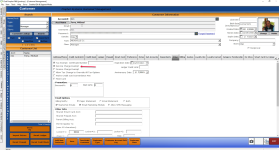Added a Force Gratuity option by Sales Category
In 3.98, a Force Gratuity option similar to the "force sales tax" option by sales category was added. This option was added to aid customers who do not charge the management sales tax or gratuity on anything except for alcoholic beverages. This way you will not have to do multiple transactions any longer.
For example: If you currently do two transactions: 1) for food and anything tax/gratuity free and 2) for the alcohol, this becomes one transaction with this update.
To set up to add a forced gratuity on alcoholic beverages
-
Go to Tools | Options | Reference Tables | Sales Category. The Manage Sales Category screen displays.
-
Select an alcoholic beverage-type item from the list, then select Edit or double-click the item. Note: You could Add an item at this time if need be.
The Sales Category screen displays:
-
Select the Force Service Charge over Service Charge Exempt checkbox.
-
Select Save at the bottom and middle of the screen.
-
Repeat steps 2 to 4 above for each alcoholic beverage or any desired item you want a service charge applied.
-
Select Close when done.
BEST PRACTICE: You should immediately close the software and login again for the changes to take place.
Next time you sell both food and alcohol, the service charge will only appear for the category items checked in the above steps except when encountering a customer in your database who was marked exempt as in the screenshot below:
Shout out to Barb Dillaman @meadvillecc.com